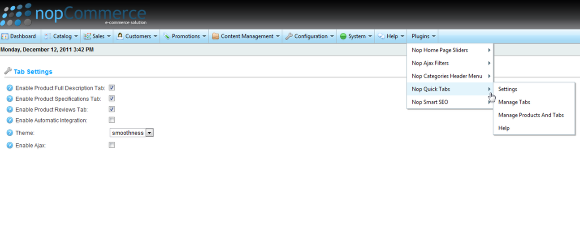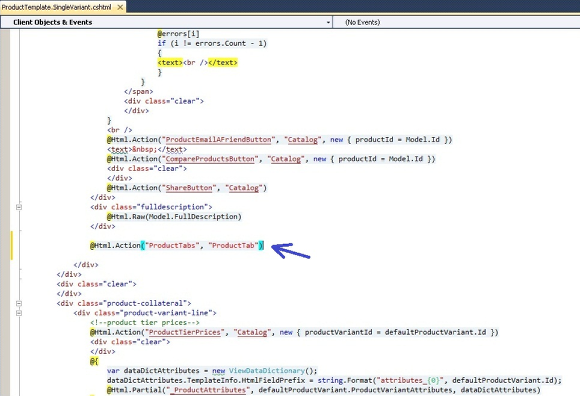Integration
Once the Nop Quick Tabs plugin is installed you need to integrate it in your web site. You have two options for this: Automatic or Manual.
1. Automatic Integration
If your are working of the default nopCommerce installation and you have not done any modifications to the Product Template View,
you can use the Automatic Integration option of the Nop Quick Tabs. To enable this option, from the Admin panel:
a) Go to Plugins -> Nop Quick Tabs -> Settings:
b) Check the Enable Automatic Integration checkbox:
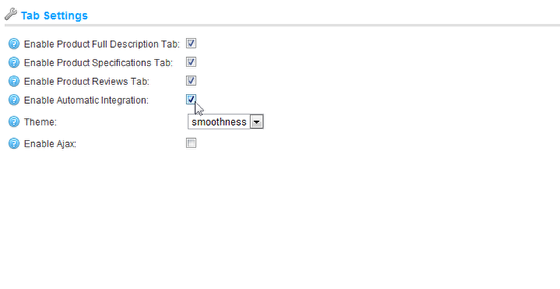
2. Manual Integration
If you have done modifications to your nopCommerce installation, for example you have a custom Product Template View,
you need to integrate your Nop Quick Tabs manually. To integrate your Nop Quick Tabs manually:
a) Make sure that the Enable Automatic Integration option in the Nop Quick Tabs Settings is unchecked.
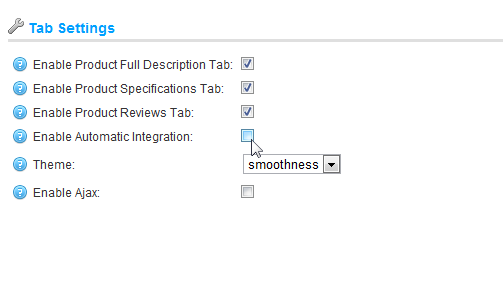
b) Open your Product Template View file (ProductTemplate.SingleVariant.cshtml or ProductTemplate.VariantsInGrid.cshtml) in Visual Studio or a text editor and add the following code wherever you think is appropriate, for example below the full description div element:
@Html.Action("ProductTabs", "ProductTab")
For example:
Your Nop Quick Tabs should now be successfully integrated. Please note that you can manually integrate the plugin in whichever view you want.
After installing and integrating the Nop Quick Tabs you can change the settings of the plugin by going to the Admin panel and choosing the Plugins -> Nop Quick Tabs -> Settings menu.