A Beginner’s Guide to NopCommerce Product Types, so Every NopCommerce Newbie Feels Like a Real Pro
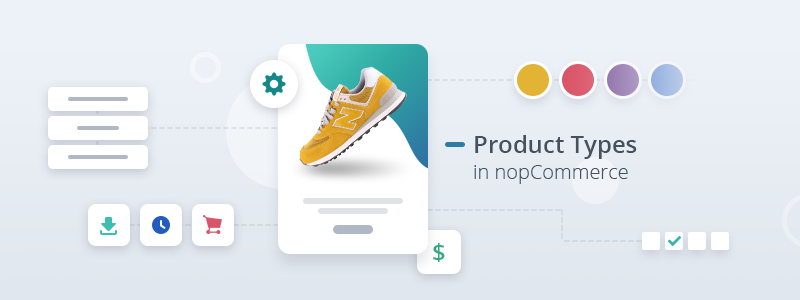
NopCommerce is an open-source, versatile, and feature-rich e-commerce system. For the nopCommerce newbies, getting to know the system can be overwhelming.
That's why we are here to help and to prevent you from getting lost in the nopCommerce realm.
Some time ago, we started a series of blog posts dedicated to the most popular features of the system. Today's topic is nopCommerce products types. We will look into the four types of products - grouped, rental, recurring, and downloadable products. We will also discuss in detail product attributes and specification attributes. So, we commence.
Grouped Products
Before explaining what a grouped product is, I wish to clarify that a simple product in nopCommerce refers to a regular product. There is nothing special in particular about these products. However, in nopCommerce, you can group simple products that have common characteristics.
In other words, a grouped product is a simple product with variants. Grouped products make selling products with different supplementary items, or sets of attributes so convenient. And the best part for the store owners is that they can sell combinations of such products as separate products at different prices.
Let's explain.
A grouped product with different supplementary items can be a pair of sneakers with various sets of laces or a camera with different sets of lenses. The price can vary depending on the combinations the shopper makes. For example, the pair of sneakers with regular black lace can cost less than the same pair of sneakers with turquoise lace.
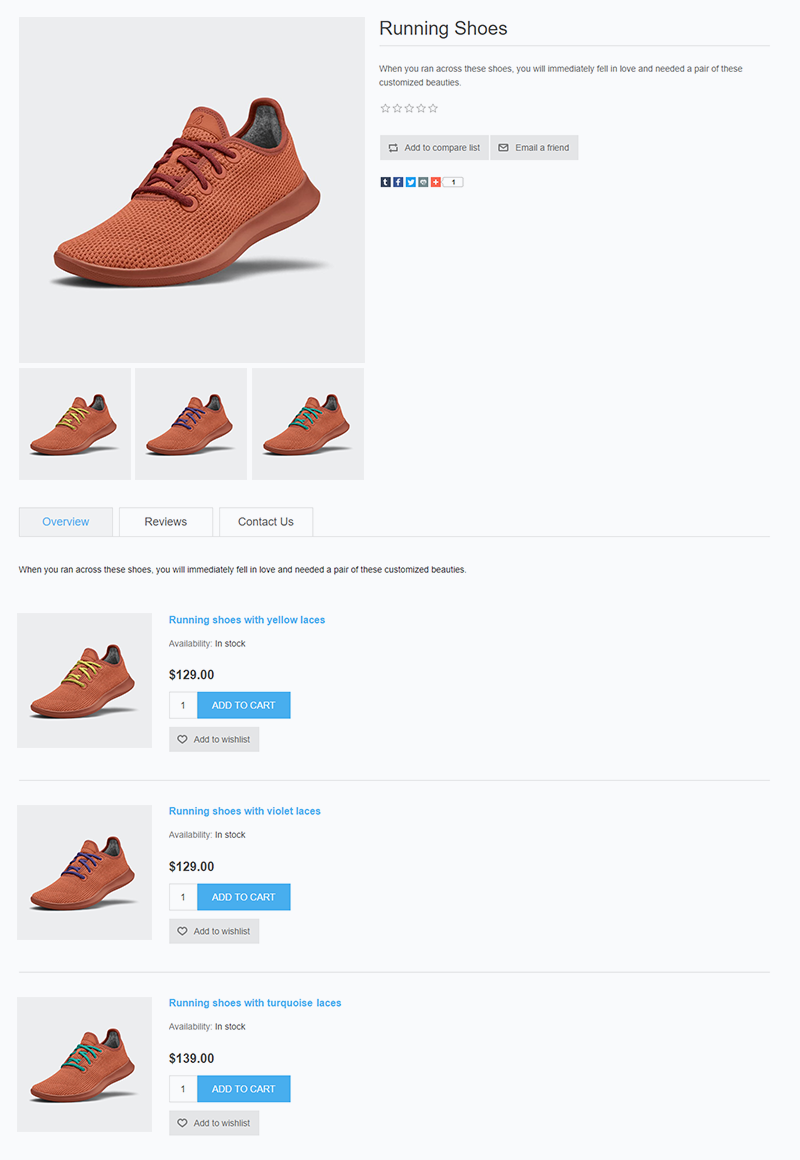
A grouped product with attribute sets can be, for example, a camera in different colors, or a bottle of alcohol with different flavors.
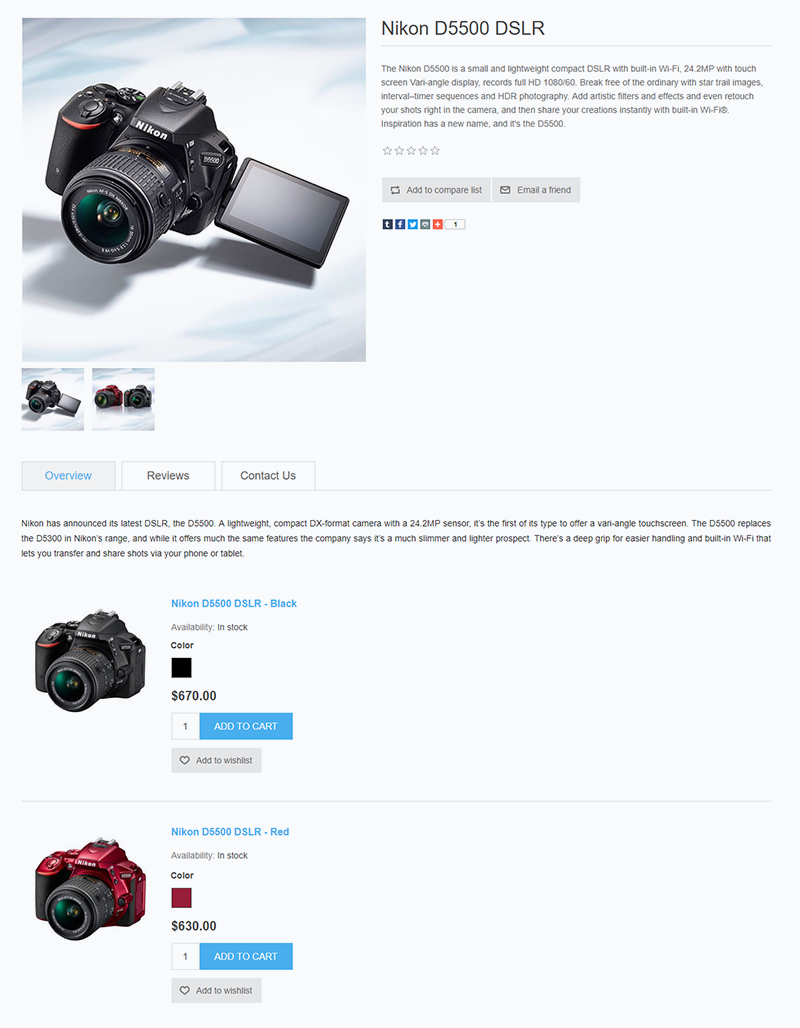
Grouped products offer an easy and flexible way to manage the product catalog in your store. They are the type of products an e-commerce store cannot go without.
How to set up a grouped product? It is straightforward, with a 0% risk of getting something wrong.
Go to Catalog -> Products in the nopCommerce administration. Create simple products (variants) which you will later group into one product. You can choose the simple products to be visible individually in the live store and search results or to be displayed only on the grouped product page.
Then, create the parent product and choose for the product type 'grouped product with variants.' In the Associated products (variants) panel, map the simple products you have previously created to the parent product. Indeed, it's that simple.
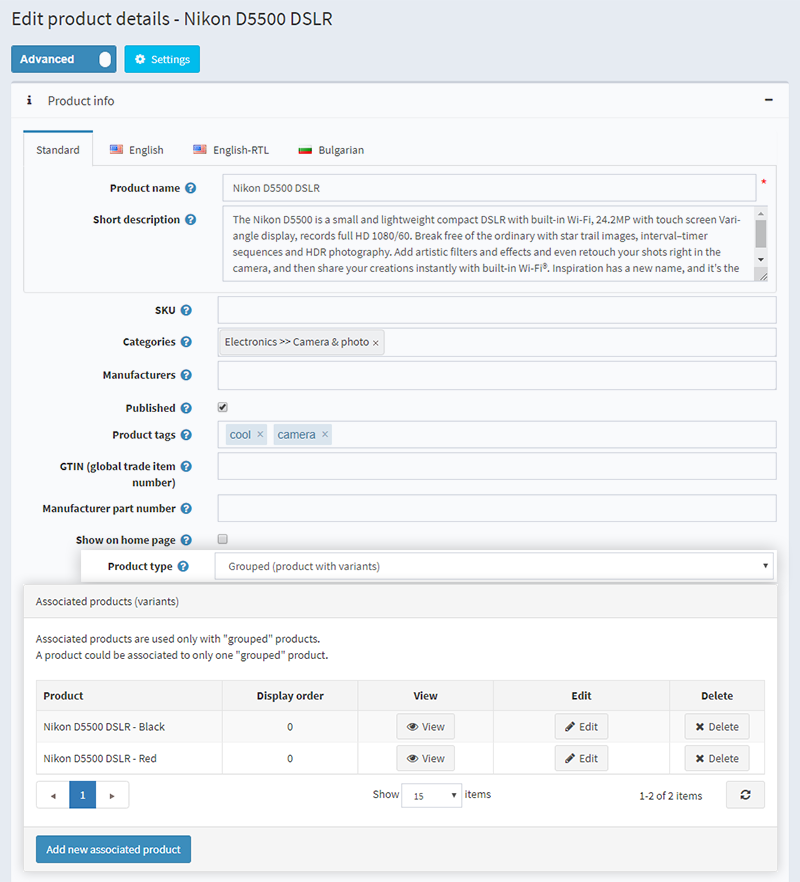
Our next stop is the famous and super useful rental product in nopCommerce. Let's give it the attention it surely deserves.
Rental Products
Rental is another type of products you can sell with nopCommerce. Let's say I am running my rent a bike brick-and-mortar store around the corner. People in my neighborhood know me and love doing business with me. However, I am dreaming big and wish to take things a step further, reach people outside my community, make my small rent-a-bike business popular not only with locals but with tourists as well. With nopCommerce, I can offer people a fast and convenient way to rent my bikes online.
Working with rental products in nopCommerce is super easy. Rental products are, in fact, simple products with a superpower.
Go to Catalog -> Products -> Add a New Product and create a simple product. Then mark the 'Rental' checkbox and voila.
You can specify a rental period, for example, 3 hours, 4 days, 1week, or even a month. The rental price in the public store is updated accordingly.
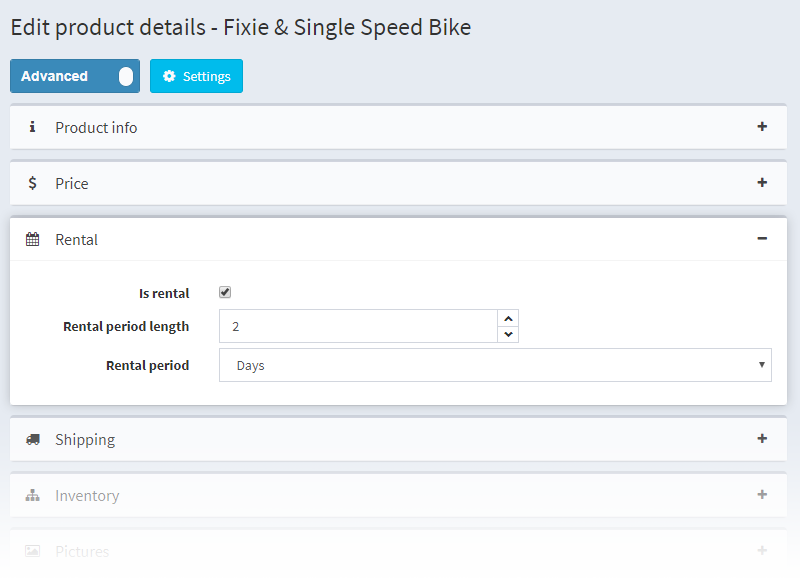
So much for the rental products, we are moving to the next nopCommerce product type Recurring Products.
Recurring Products
As the name suggests, recurring products are products for which the shopper pays a recurring price at regular intervals. They can also be viewed as subscription-based products.
Let's illustrate how recurring products in nopCommerce work with an example. For this purpose, I will take on the role of a young farmer who sells his veggie & fruit produce online. I have come up with the great idea of offering a veggie and fruit boxes to my clients on a weekly subscription. I can give my idea a quick test with recurring products in my nopCommerce store.
All I have to do is go to my store administration and create a product 'Veggie Box.' Then mark this product as recurring and set a cycle period. The cycle period can be days, weeks, months, or years. For my particular case, I will choose one week. So every week, the system will create an order, I will receive a payment and will ship my veggie box to my client. The client has to explicitly cancel the subscription to stop receiving the veggie supply for the week.
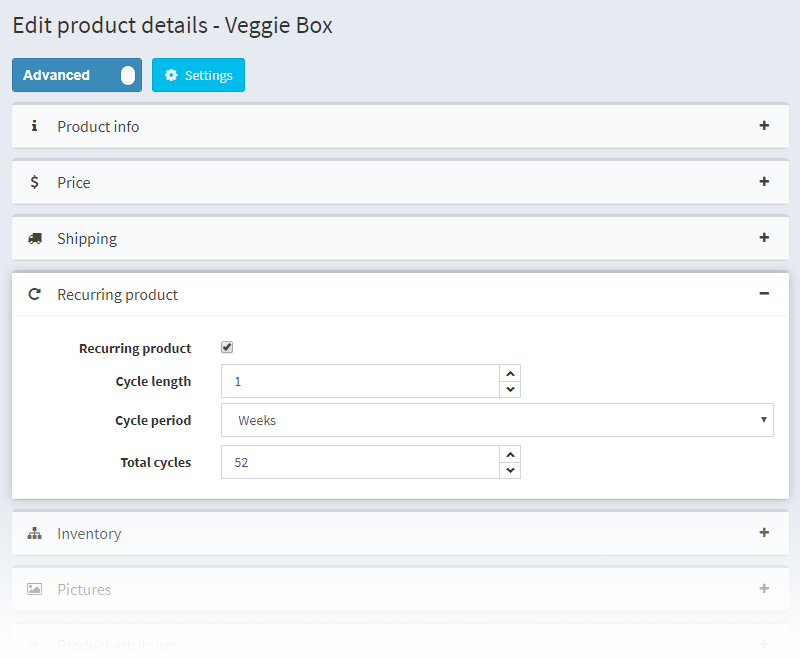
That is how recurring products in nopCommerce work. Now let's head to the next type of nopCommerce products. We are using this type of products for selling our nopCommerce themes and plugins on Nop-Templates.com. They offer an extremely flexible and easy way to manage non-tangible products.
Downloadable Products
This type of products is perfect for selling software, music, e-books, teaching courses, or any sans-shipping product that comes to your mind. These products are only available for download online.
Let’s discuss the downloadable products in detail and see how much they have to offer to the nopCommerce store owner.
Once you mark a product as downloadable, you will also be able to make use of all the perks that come with it.
- You can upload a downloadable file or downloadable link. If you choose the second option, don’t forget to enter the file path or provide the URL for download.
- You can allow for an unlimited number of downloads. And also specify the maximum number of downloads a client can do after purchasing the product.
- You can specify the number of days a customer keeps access to the files. For example, a customer can download the product within five days of the initial purchase.
- There are two ways to activate the download - when the order is paid, or manually by the store owner or the administrator of the store. You can select the way that works best for you and is most appropriate for the products you sell.
- You can choose to have a user agreement. The customer will have to accept the user agreement before downloading the products. That comes in handy for products subject to intellectual property.
- Add a sample downloadable file. Keep in mind that if you opt for the sample file, it will appear on the product details page and anyone will have access to it.
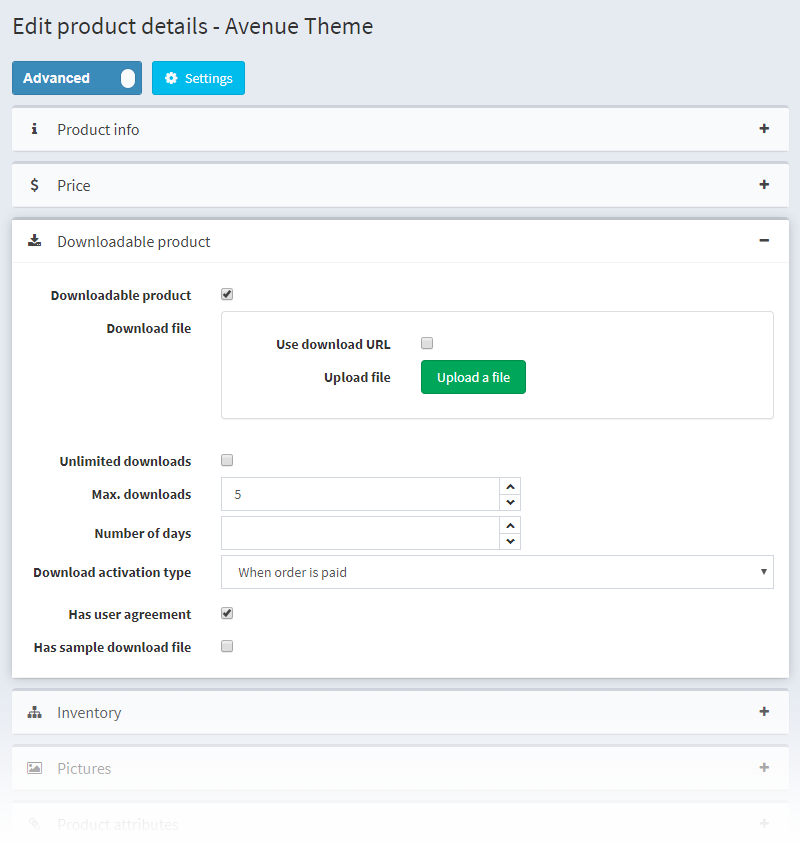
With this, we exhaust the topic of product types in nopCommerce. Next, we will have a look at product attributes and specification attributes.
What are product attributes in nopCommerce and how to set them?
Attributes are product characteristics such as color or size that make up for product variations. A t-shirt, for example, can be available in five colors. Each color available from size XS to XXL.
It is good to know that product attributes are used to track inventory. For example, as a store owner, you can check at any time how many blue t-shirts in size M are left in stock and order more if necessary. Additionally, you can adjust the price of a product based on a product attribute.
Now, let's show you the steps to setting up a product attribute.
Go to Catalog -> Attributes -> Product Attributes and click on the Add New Attribute button. Specify the name and add a description for the attribute. I will name my attribute color.
It is good to mention that product attributes are localizable. It means that I can name my attribute COLOR in English and COLORE in Italian. In the public site, the name COLOR will be displayed for my English speaking clients and COLORE for my clients from Italy.
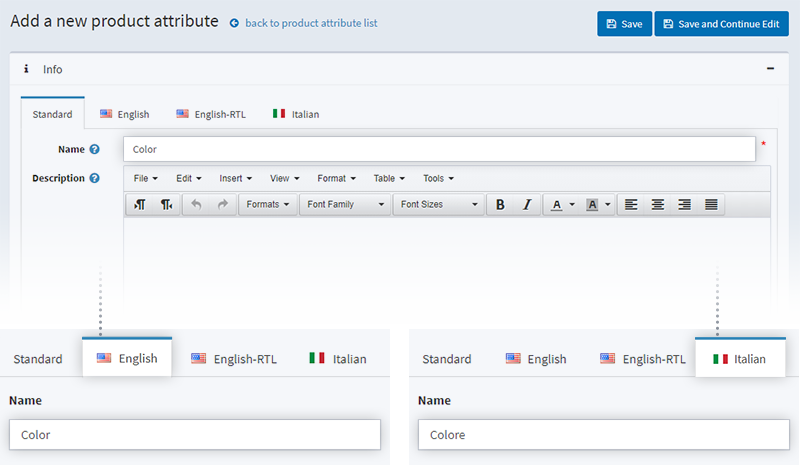
Now, let's add values to my color attribute. I will add blue, green, red, yellow, orange as attribute values. I can decide which value to be preselected, rearrange the order of the values, or adjust the price if I find it necessary. Like the product attributes, attribute values are also localizable.
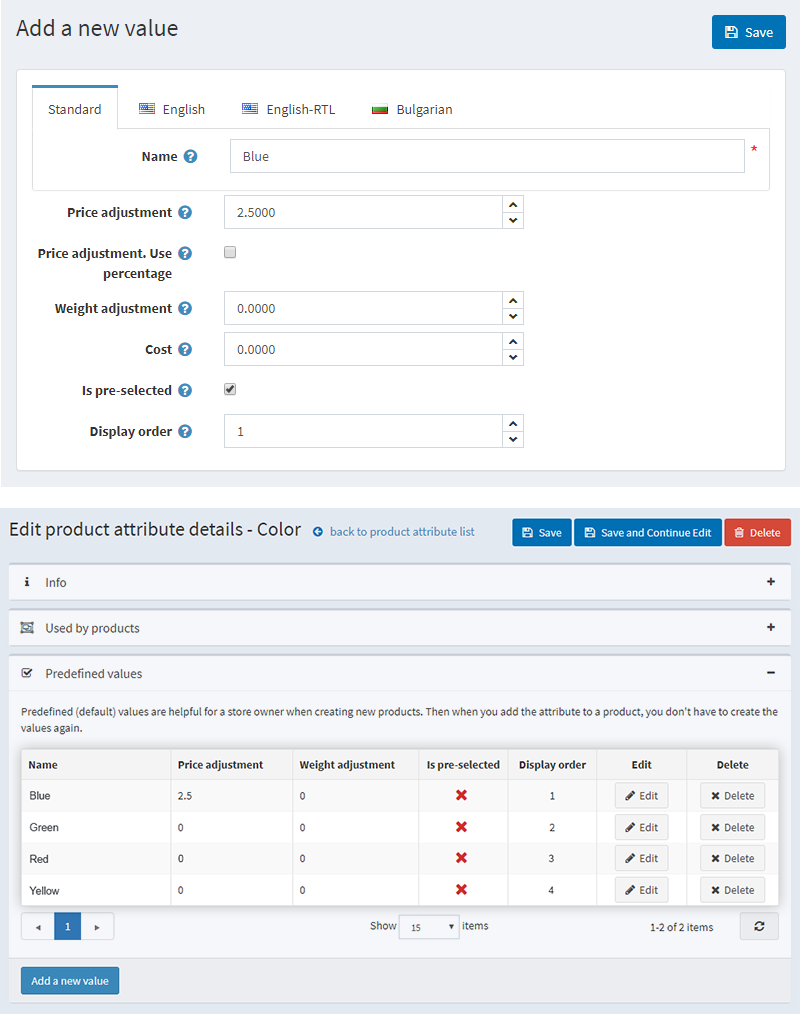
Specification Attributes in nopCommerce and how they differ from product attributes.
In their nature, specification attributes are similar to product attributes. However, there is one main difference that you should keep in mind. The specification attributes are informational attributes. With them, you can display product information on the product detail pages.
For example, a specification attribute could be the screen size if you are selling TV sets, or the version of the software if you are selling software.
Unlike the product attributes, the specification attributes don't affect the price of the product. Additionally, you cannot use them to track inventory. They are only displayed on the product details pages and are used in the category pages for product filtering.
Let's go back to my previous example. With specification attributes, you can display the software version and the screen size as filters on the category pages and allow shoppers to filter your products by these attributes. And this is how specification attributes really rock.
As a store owner, it is up to you to decide which attributes to be product or specification. Depending on your needs, the product color, for example, can be set as a product attribute or specification attribute.
How do you set specification attributes? It is similar to setting up product attributes.
Go to Catalog -> Attributes -> Specification Attributes and click Add New Attribute.
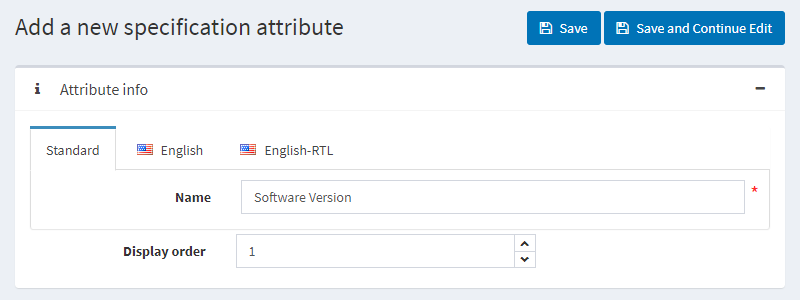
I will name my specification attribute Software Version because we are using this attribute on Nop-Templates.com to show the nopCommerce version that our themes and plugins support. Then I will add the attribute values - 4.20, 4.10, 4.00, 3.90, etc.
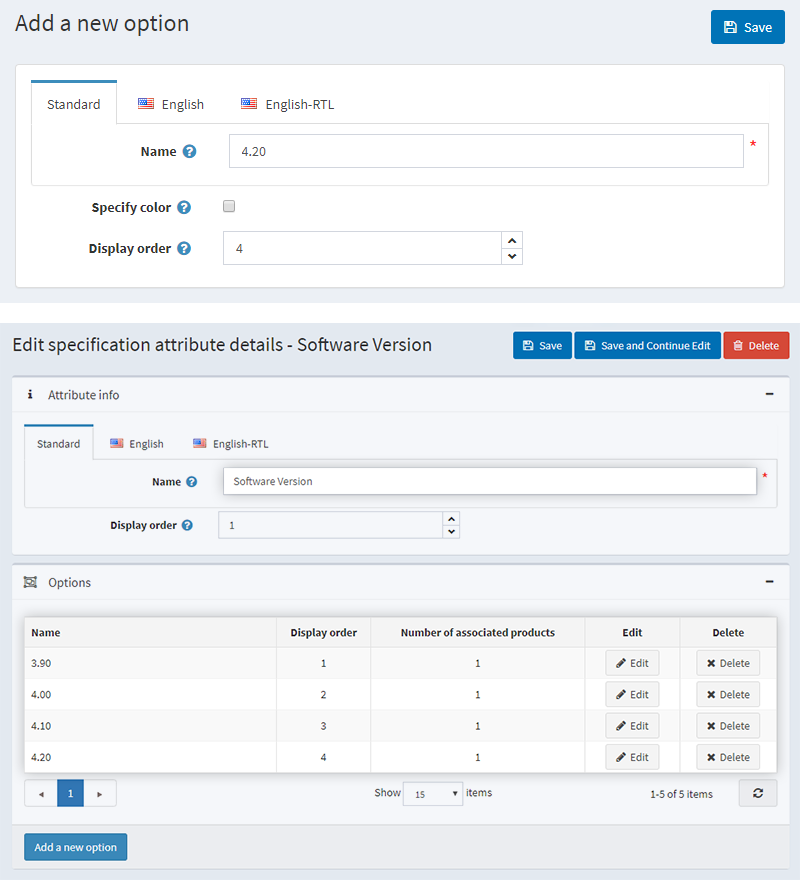
One more thing worth mentioning, like product attributes, specification attributes, and their values are also localizable. You will find this super useful if your store uses multiple languages.
With this, we conclude the topic of types of products in nopCommerce. Keep an eye on our blog for the next articles in the series dedicated to the products in nopCommerce, Product Promotion and Product Management. Feel free to share any questions or suggestions in the comments below.





I would like to learn how to show T-shirt Color Red , White , Black as as individual Products on Category Page. When user clicks on it goes to Product Page with all color options available.
example : https://www.gymshark.com/products/gymshark-adapt-marl-seamless-long-sleeve-crop-top-emerald-green